Creating a bootable USB drive for Ubuntu might seem like a technical challenge, but it’s simpler than you might think. Whether you’re using a Mac, Windows, or even another Ubuntu machine, this guide will walk you through the process step-by-step. With the right tools and a little patience, you’ll have your bootable USB ready in no time—no stress required!
Contents of Post
Why You Might Need a Bootable Ubuntu USB
A bootable Ubuntu USB drive is incredibly useful. It allows you to run Ubuntu without installing it—commonly known as “live mode.” You can also use it to install Ubuntu on a computer that doesn’t have a working operating system.
Before we begin, make sure you have the following:
- A USB flash drive with at least 4 GB of space
- The latest Ubuntu ISO file, downloadable from the official Ubuntu website
- A PC or Mac that you can use during the process
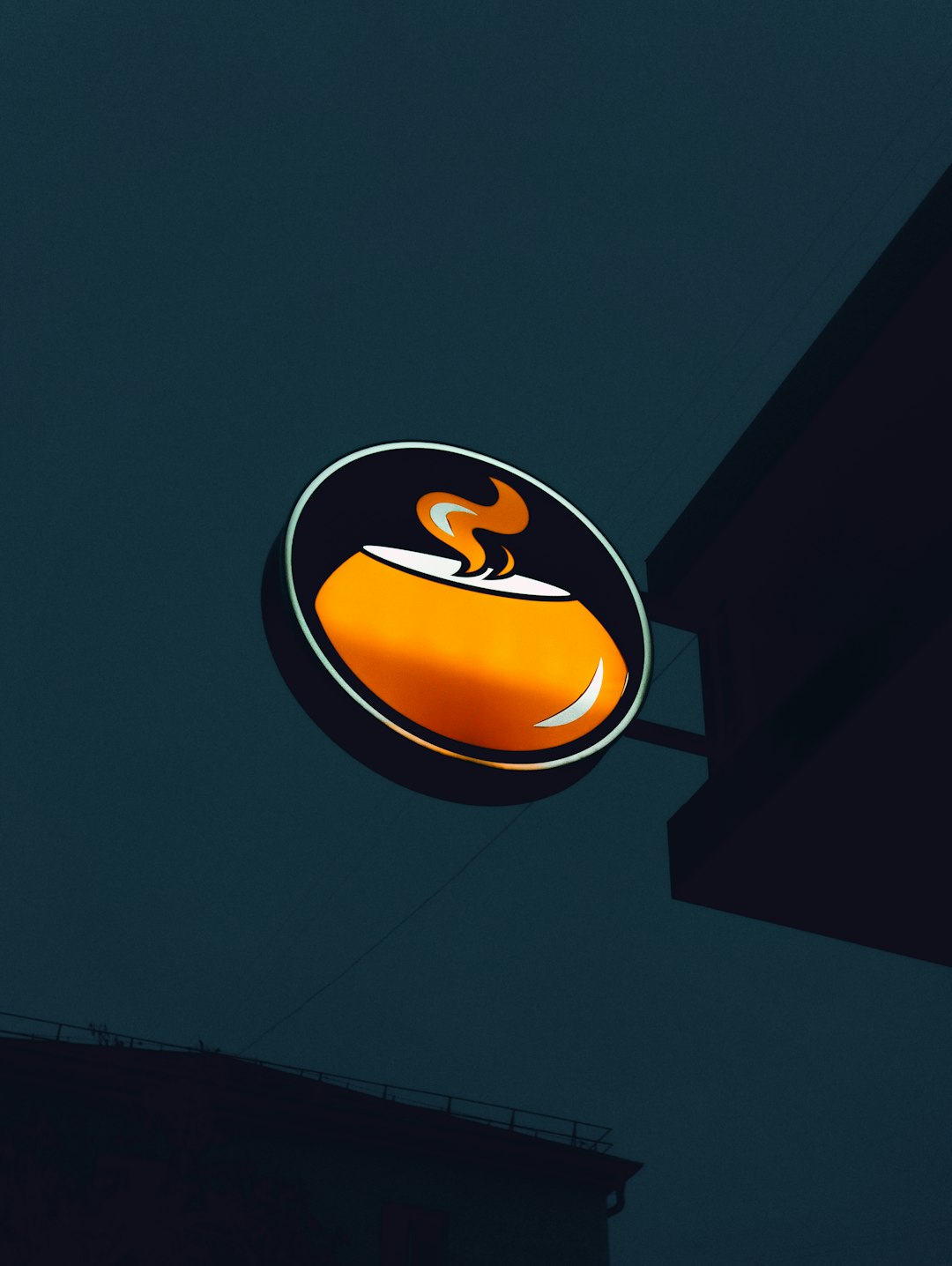
Creating an Ubuntu USB on Windows
Here’s how Windows users can create an Ubuntu bootable USB easily:
- Download Rufus: Head over to the Rufus website and download the latest version. It’s a lightweight tool that makes bootable USB creation simple.
- Plug in your USB drive and open Rufus. It should automatically detect the device.
- Select the Ubuntu ISO: Click on the “SELECT” button and load your Ubuntu ISO file.
- Partition scheme: Choose MBR for older systems or GPT for newer UEFI systems.
- Click “Start”: Rufus will warn you your USB drive will be formatted. Accept the warning and let it do its thing.
You’ll have your bootable USB ready in a few minutes!
Creating an Ubuntu USB on macOS
Mac users can follow these steps using the Terminal or a simple third-party utility:
Option 1: Using balenaEtcher
- Download balenaEtcher: Get it from Etcher’s official website.
- Open Etcher and insert your USB drive.
- Select the Ubuntu ISO file you downloaded.
- Select your USB drive and click “Flash!”.
Etcher is user-friendly and works similarly on all platforms, which makes it a great choice for beginners.
Option 2: Using Terminal (Advanced Users)
- Open Terminal on macOS.
- Convert the ISO to IMG format using the
hdiutilcommand. - Use
diskutilto find the correct USB disk identifier. - Use
ddto write the image to the USB (be very careful with this step).
Warning:
The dd command can overwrite your primary disk if you’re not careful. It’s highly recommended to double-check the disk name before proceeding.

Creating an Ubuntu Bootable USB on Ubuntu
If you’re already using Ubuntu, the process is even easier. There are two great options:
Option 1: Using Startup Disk Creator
- Insert your USB drive into the Ubuntu machine.
- Launch Startup Disk Creator from the Applications menu.
- Select the downloaded Ubuntu ISO and your USB drive.
- Click “Make Startup Disk” and wait for the process to complete.
Option 2: Using dd in Terminal
If you prefer using the terminal, the dd command is available on Ubuntu as well. Just be cautious to pick the correct destination disk:
sudo dd bs=4M if=/path/to/ubuntu.iso of=/dev/sdX status=progress oflag=syncReplace sdX with the actual USB disk identifier.
Final Tips and Troubleshooting
- Always back up your data before flashing a USB drive
- Use USB 3.0 drives for faster bootable creation and installation
- If flashing fails, try another USB port or redownload the ISO
Once you’ve created your bootable USB, reboot your computer and enter the BIOS or boot menu to select the USB drive as your boot source. Before you know it, you’ll be running Ubuntu—either for installation or in live mode.
With this handy bootable drive, you can troubleshoot systems, test hardware compatibility, or even carry Ubuntu with you anywhere you go. Happy booting!

