macOS is known for its sleek interface and robust user controls. Whether you’re sharing your Mac with family, coworkers, or managing a team at the office, setting up separate user accounts can bring better organization, improved privacy, and enhanced security. Creating new standard or administrator accounts on macOS doesn’t have to be complicated. With just a few simple steps, anyone can manage user profiles like a pro.
Contents of Post
Understanding Administrator vs. Standard Accounts
Before diving into the steps, it’s important to understand the difference between the two main account types:
- Administrator Account: This account has the authority to install software, change settings for all users, and manage user permissions. It’s typically used by the device owner or IT manager.
- Standard Account: Ideal for everyday use, this account type limits changes to system-wide settings or installing new apps. It promotes safer computing, especially for kids or non-tech-savvy users.
How to Create a New User Account
To keep your Mac organized and secure, here’s how to create a new user account quickly and easily:
Step 1: Open System Settings
Click the Apple menu in the top-left corner of the screen, then select System Settings (or System Preferences in older macOS versions).
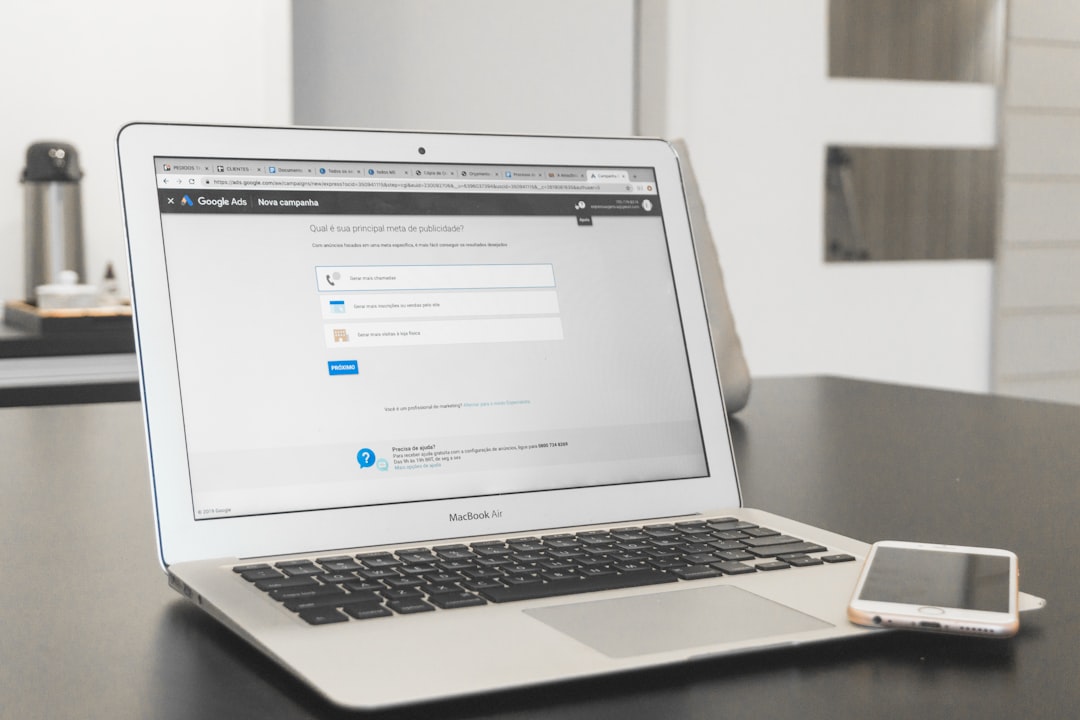
Step 2: Navigate to Users & Groups
Scroll through the left-hand sidebar and click on Users & Groups. Here, you’ll see a list of all existing users, including the current one you’re logged into.
Step 3: Unlock the Settings
Click the lock icon at the bottom left of the window. Enter an administrator password to make changes.
Step 4: Add a New User
Click the “+” button, usually located just above the lock icon. A new dialog box will appear allowing you to choose the type of user account to create.
Step 5: Choose Account Type
In the New Account drop-down menu, select either Standard or Administrator, depending on your needs. Then, fill in the full name, account name, password, and a password hint.
Click Create User when done.
Step 6: Optional Settings
You can customize additional settings such as parental controls for standard accounts or enable FileVault encryption for better security.
When to Use Administrator vs. Standard Accounts
While it may be tempting to use an admin account for everything, it’s often safer to use a standard account for day-to-day operations. Here’s when to use each:
- Administrator – Best for IT staff, tech-savvy users, or family members who manage the Mac’s settings and application installations.
- Standard – Ideal for kids, guests, or employees who need access without altering key system preferences.
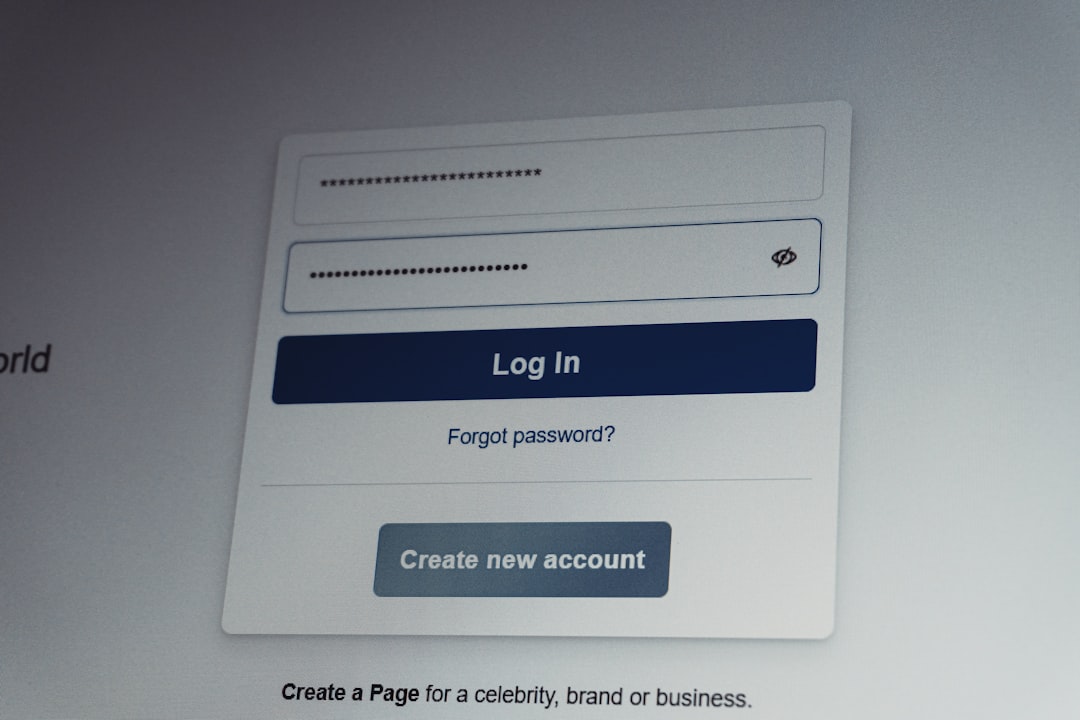
Tips for Managing User Accounts Efficiently
- Keep admin passwords secure – Never share them with standard users.
- Enable Guest User mode – Allows temporary access without creating a permanent account.
- Regularly review accounts – Remove inactive users to free up space and improve security.
Frequently Asked Questions (FAQ)
- Q: Can I have more than one administrator on my Mac?
A: Yes, macOS allows multiple administrator accounts. - Q: Is it safe to use an administrator account all the time?
A: It’s better to use a standard account for everyday tasks to reduce the risk of system changes or malware installation. - Q: How do I delete a user account?
A: Go to Users & Groups, click the lock to make changes, select the user you want to delete, and click the “–” button. - Q: What happens to the files of a deleted user?
A: You’ll be prompted to either save the user’s home folder in a disk image or delete it altogether. - Q: Can I convert a standard account into an administrator account later?
A: Yes, simply go to the user’s settings and check the box labeled Allow user to administer this computer.
Creating and managing user accounts on macOS doesn’t have to be daunting. With a clean interface and straightforward menus, adding new users — whether standard or administrator — is just a few clicks away. Using this simple guide, any Mac user can organize, customize, and secure their digital environment with confidence.

