If you’re a frequent user of cloud storage services, especially MEGA.nz, you may have encountered a recurring prompt: “Mega NZ wants to store files on this device.” At first glance, it’s a simple security request, but if you’re unsure why it appears or how to handle it, it can become a minor annoyance. The good news? Dealing with this prompt doesn’t have to be a hassle. In this article, we’ll break down why it appears, what it means, and how to respond to it—so you can get on with your cloud storage experience without interruptions.
Contents of Post
Why You See the Prompt
MEGA is known for its focus on end-to-end encryption and user security, which is why it often seeks permissions explicitly before taking actions such as storing files on your device. The prompt is essentially your browser or app asking for consent on behalf of MEGA to download and manage files locally. Here are a few common reasons the prompt appears:
- Browser Settings: The browser is blocking automatic downloads or file writes, especially if you’re using incognito mode.
- First-Time Access: MEGA seeks your consent the first time you attempt to download or sync files.
- Security Prompts: Your operating system or browser security settings are configured to alert you before certain actions are taken.
- Web App Permissions: MEGA’s web interface might need permission to access your local file system for offline or sync access.
Understanding the context behind the message is the first step, but how you react to it makes all the difference in your day-to-day usage.
How to Handle the Prompt
Before dismissing the prompt or getting frustrated, consider the following strategies:
1. Grant Permission If You Trust MEGA
MEGA is a reputable service with a long-standing commitment to user privacy. If you’re sure you’re on MEGA’s official site (check the domain to avoid phishing), it’s safe to allow the requested permission. Granting MEGA access to your device enables smoother file downloads, offline accessibility, and better sync performance.
2. Use the MEGA Desktop App
If you want to reduce browser interaction, consider downloading the official MEGA desktop application. It’s available for Windows, macOS, and Linux. Once installed, you can manage all file downloads and synchronization without having to deal with repetitive permissions every time.
Bonus: The desktop app offers more stability and speed for large file uploads and downloads.
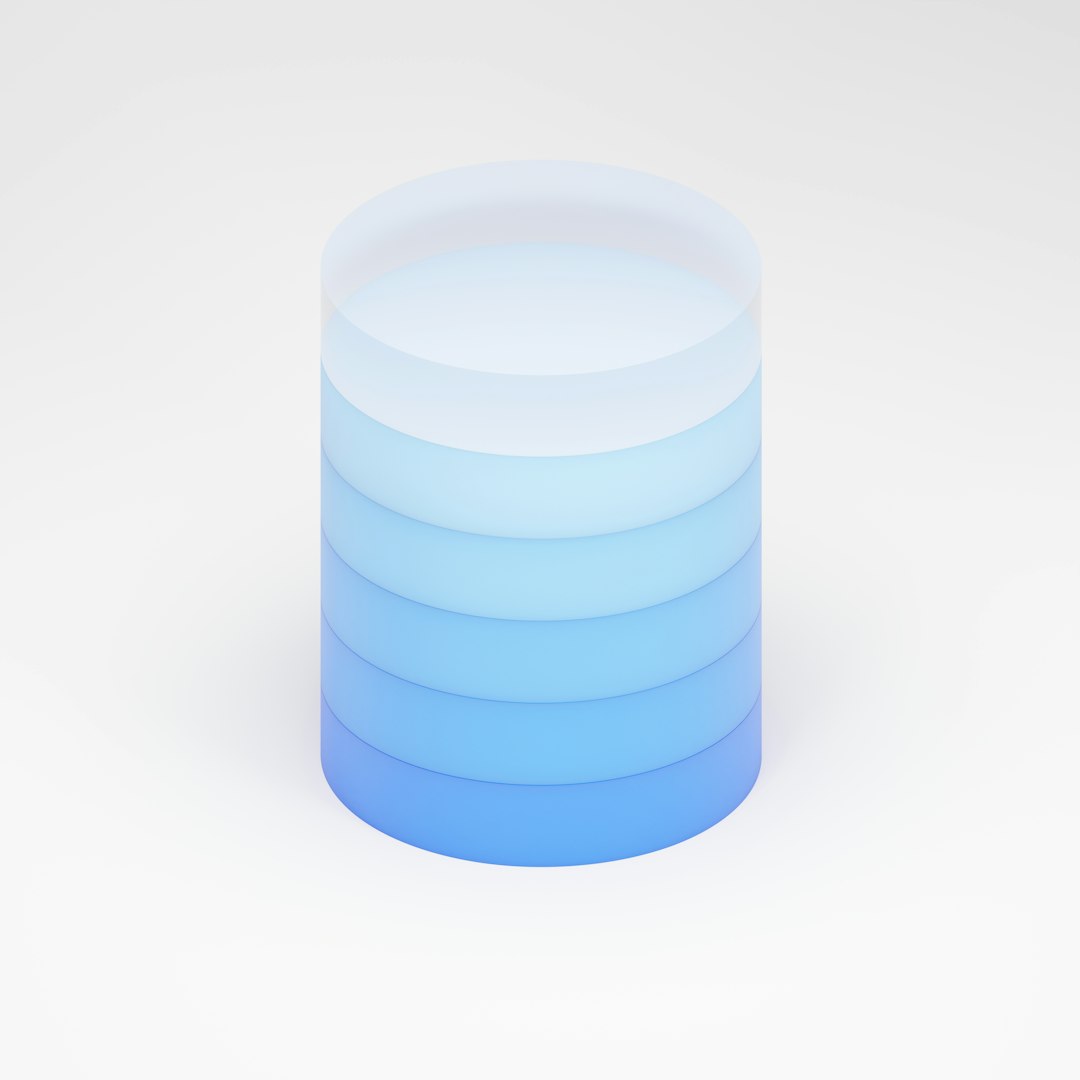
3. Adjust Your Browser Settings
Some browsers treat file access requests as potential risks. You can usually tweak these settings to streamline your experience. Here’s how:
- Chrome: Go to Settings > Privacy and Security > Site Settings. Locate MEGA and allow automatic downloads or file system access.
- Firefox: Navigate to Preferences > Privacy & Security, and allow permissions sites like MEGA request.
- Safari: Use the Websites tab in preferences to ensure MEGA is allowed to download files.
Remember to only allow these permissions on trusted sites to maintain system security.
4. Bypass the Prompt in Incognito Mode (With Caution)
Using MEGA in incognito or private browsing mode? The prompt may appear because no persistent permissions are remembered. If you frequently use private mode, you may have to allow the prompt every session unless:
- You switch to the desktop app or
- You create a custom browser window with saved permissions, if supported
Always be cautious with storing files while using incognito mode, as local download paths may be harder to monitor.

What Not to Do
While it might be tempting to simply block the prompt to get rid of it, doing so can cripple your use of MEGA. Blocking access may prevent downloads from completing or syncing correctly. If you accidentally denied the prompt, revisit your browser or system settings to restore access manually.
Final Thoughts
Managing the “Mega NZ wants to store files on this device” prompt is easier than it looks. With a bit of understanding and setup, you can eliminate the hassle and enjoy seamless cloud storage. Whether you adjust your browser settings, move to the desktop app, or simply learn to accept the prompt when appropriate, you’re taking control of your digital workflow.
So next time you see that prompt, you won’t sigh—you’ll click wisely.

