BlogVault is widely recognized as a powerful backup and restore solution for WordPress users, known for its seamless integration and automatic offsite backups. However, even the most robust systems occasionally encounter hiccups. One common issue reported by users is getting stuck during the backup process, specifically at the stage labeled “Connecting to Remote Storage.” This problem can be frustrating, especially for users relying on BlogVault for regular backups of their WordPress sites. Fortunately, there’s a deeper mechanism working behind the scenes: the API retry workflow that resolves many seemingly “stuck” transfers without user intervention.
Contents of Post
TL;DR
If BlogVault appears to be stuck at “Connecting to Remote Storage,” it’s likely due to temporary interruptions in connectivity or a bottleneck in establishing a secure link to offsite servers. Behind the interface, BlogVault uses an intelligent API retry workflow that ensures stall detections self-correct and complete the transfers. Most of the time, email alerts or status updates lag behind the actual successful completion of the backup. It’s worth allowing the system time to retry before manually intervening.
Understanding the “Connecting to Remote Storage” Status
During the backup process, BlogVault packages site data into manageable chunks and pushes them to a remote storage server—either BlogVault’s proprietary cloud or integrations like Amazon S3 or Dropbox. The “Connecting to Remote Storage” phase reflects the system preparing this transition from local site data to a remote endpoint.
When the process freezes at this stage, it’s usually because of one or more of the following:
- Temporary loss of internet connectivity
- Throttling or API rate limits imposed by the remote server
- Excess load on the hosting server
- Conflicts with firewall, CDN, or security plugins
This results in an indefinite hang that may appear as though the backup is broken. Thankfully, BlogVault’s retry mechanism is sophisticated enough to identify, reattempt, and often resolve the effort without requiring user oversight.
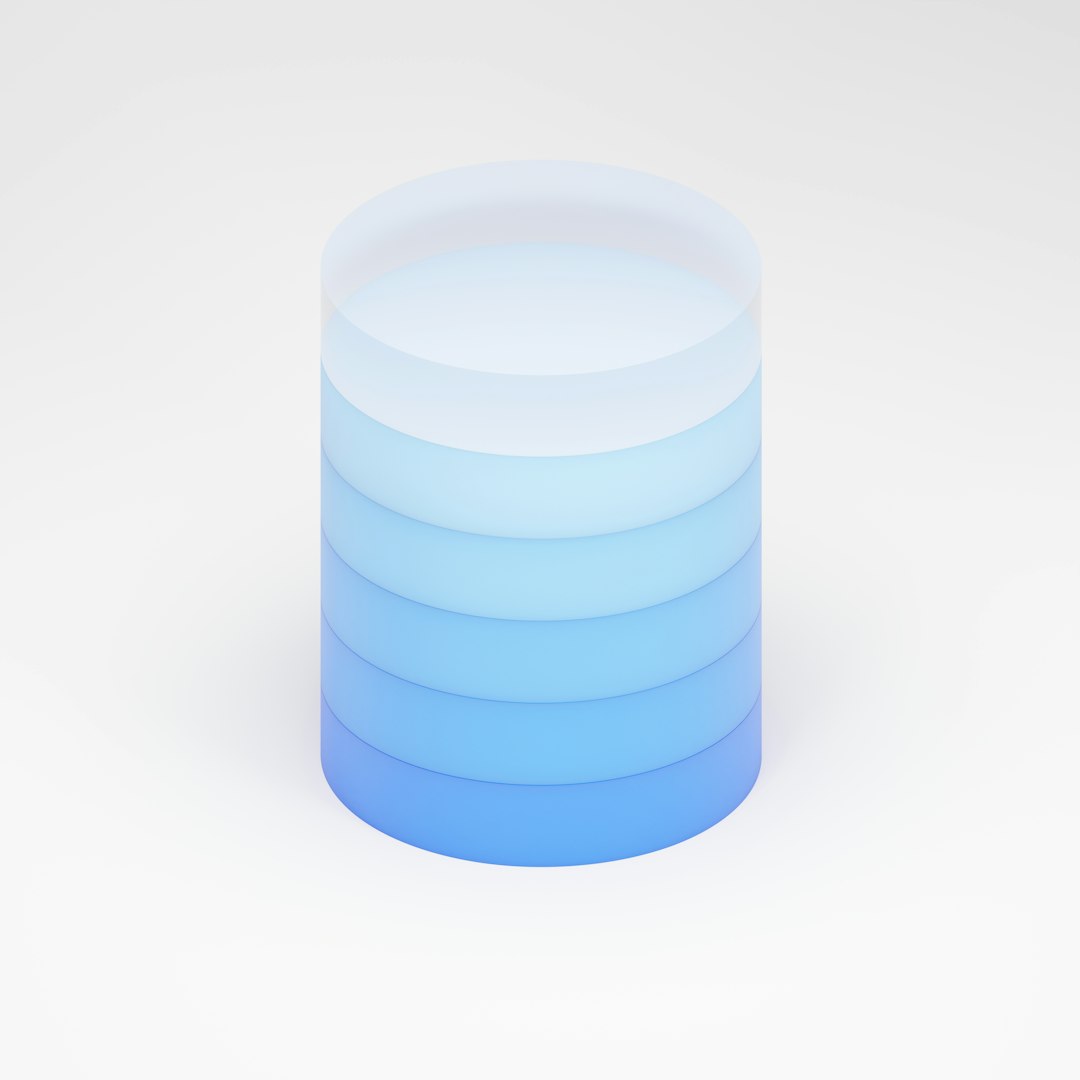
The BlogVault API Retry Workflow Explained
To comprehend how BlogVault autonomously manages these disruptions, it’s essential to delve into how its API retry workflow functions:
1. Error Detection and Logging
Before any retry attempts initiate, the system first tallies a failure through internal checkpoints:
- Has the request timed out?
- Did the remote server respond with an accepted status?
- Was the transmitted data chunk acknowledged or rejected?
These checkpoints allow BlogVault to catalog failure metadata which is useful both for reporting and for building resilience into future transfers.
2. Timed Retry Intervals
BlogVault doesn’t hammer the server with retry attempts. It uses exponential back-off timing between retries. That means initial retry attempts happen quickly, but the intervals get longer after each subsequent failure:
- 1st retry: after 30 seconds
- 2nd retry: after 2 minutes
- 3rd retry: after 5 minutes
This mechanism helps ensure minimal impact on both the local hosting server and the remote storage system. It also accommodates temporary blips in availability.
3. Adaptive Retrying Based on Failure Type
Not all failures are created equal. For example:
- Network Timeout: Retries more frequently as these are often temporary.
- Authentication Error: Flags the error and alerts the user.
- Disk Quota Reached: Stops all retries and escalates to the error log with user notification.
Thanks to this intelligent handling, many “stuck” states eventually resolve, albeit silently.
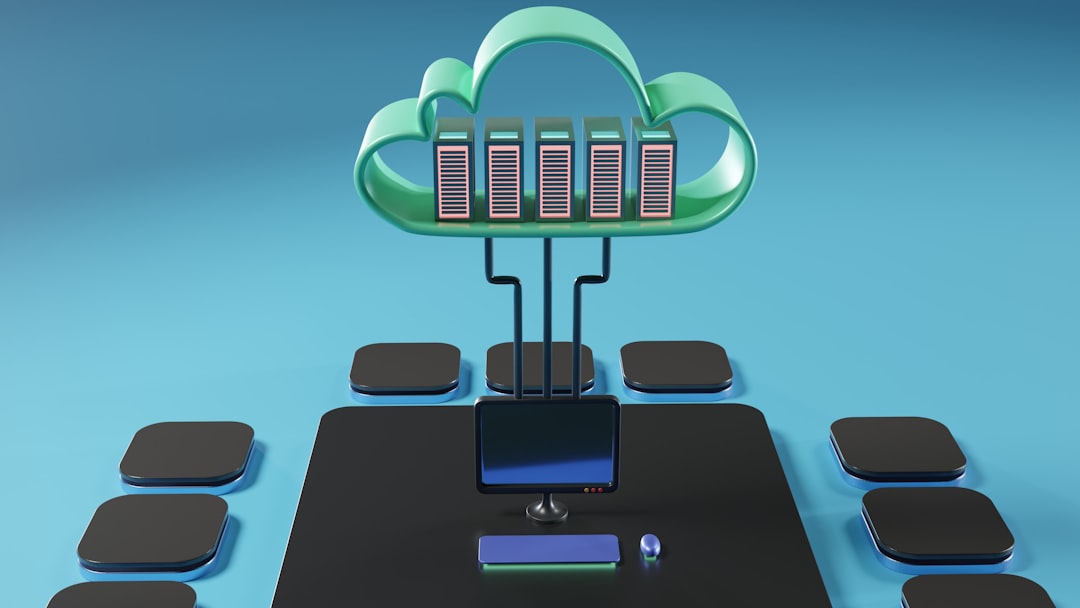
Invisible Progress: When the UI is Out of Sync
One confusing aspect is that the WordPress dashboard or BlogVault plugin UI may appear frozen at “Connecting to Remote Storage,” while in reality, the process is resuming or even nearing completion. This is because the frontend interface depends on asynchronous updates from BlogVault’s task monitoring services.
Sometimes, these updates aren’t pushed promptly due to site load, browser caching, or delayed cron executions on the server. As a result, what looks like a stalled backup might be progressing behind the scenes.
When Should You Intervene?
Although the system can handle itself in most situations, there are some specific signals that suggest manual intervention might be necessary:
- The backup has remained in the same state for over 24 hours.
- You receive a failure email from BlogVault indicating backup issues.
- All recent backups are marked as failed or incomplete in the portal.
In such cases, going to the BlogVault dashboard and manually restarting the backup or reviewing the logs is advisable. You can also reach out to BlogVault support for more specific diagnosis if the issue recurs multiple times.
How to Manually Refresh and Restart the Process
To safely restart the stuck backup, follow these steps:
- Log into the BlogVault dashboard.
- Go to the “Backups” tab for the affected site.
- Click on “Retry” or “Re-initiate Backup.”
- Clear your browser cache and reload the page to confirm updates.
Additionally, it’s a good idea to temporarily disable any firewalls or security plugins to see if they are interfering with the process, especially if you’ve made recent changes.
Tips to Avoid Getting Stuck in Future Transfers
Here are some best practices to ensure smooth backups in the future:
- Whitelist BlogVault IPs and domains in your hosting firewall setup.
- Keep security plugins like Wordfence, Sucuri, and Jetpack properly configured.
- Ensure your hosting server allows outbound connections on port 443 (HTTPS).
- Schedule backups during off-peak hours to avoid resource restrictions.
- Regularly monitor disk usage quotas on your remote storage account.
Final Thoughts
While encountering a message like “Connecting to Remote Storage” can trigger concern, it’s rarely the sign of a failed backup. BlogVault’s API retry workflow is built to detect hangs, reattempt with intelligent timing, and adapt to different types of errors. Users are encouraged to allow the system adequate time before concluding there’s a failure. The next time you see a stalled backup, rest assured it’s probably progressing behind the scenes—and if not, you’ve now got the tools to prod it into motion yourself.
FAQ
- Q: How long should I wait before intervening in a “Connecting to Remote Storage” message?
A: It’s recommended to wait at least 1–2 hours. The retry workflow may resolve the issue silently. If the backup fails entirely, BlogVault will usually notify you by email. - Q: Can I check the current backup logs?
A: Yes, login to the BlogVault dashboard and navigate to the affected site’s backup section. Detailed logs are available for each process. - Q: Will restarting the backup damage existing files or progress?
A: No, BlogVault is designed to pick up from the last successful checkpoint. Restarting it won’t result in lost data. - Q: How can I whitelist BlogVault IPs?
A: This varies by host, but generally you can add trusted IPs through your cPanel or web hosting firewall controls. BlogVault provides a list of its service IPs on request. - Q: Is API retry workflow user-configurable?
A: No, this is handled server-side by BlogVault’s architecture. Users cannot configure delay timing or retry limits manually.

