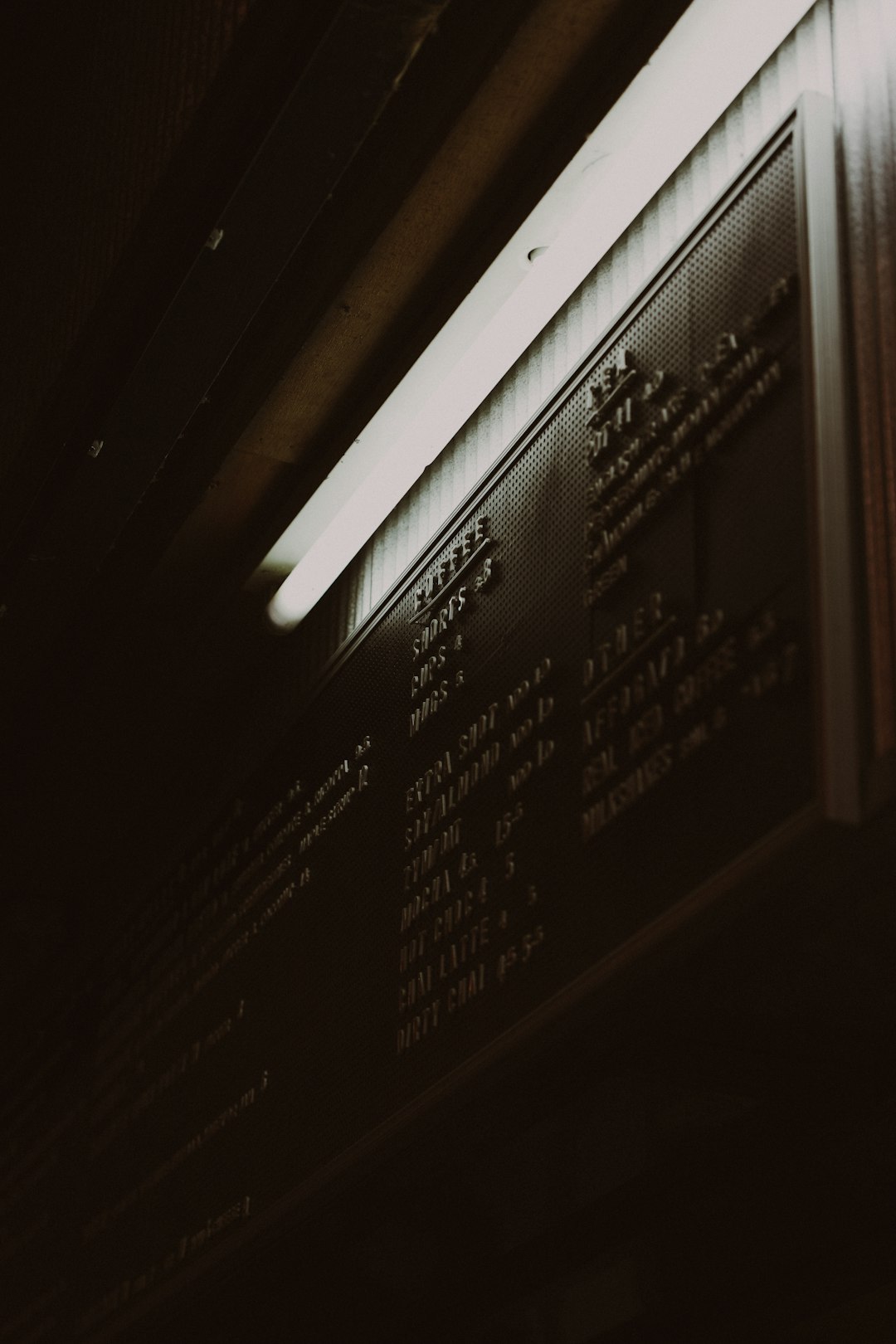Encountering the error message “Failed to Initialize NVML: Unknown Error” can be particularly frustrating, especially when you’re relying on your GPU for tasks like machine learning, rendering, or cryptocurrency mining. This error typically appears when attempting to interact with NVIDIA GPUs, often through tools like nvidia-smi, and can bring plenty of normal operations to a halt. While the cause isn’t always immediately clear, there are well-documented steps to troubleshoot and resolve this issue.
Contents of Post
TL;DR
The “Failed to Initialize NVML: Unknown Error” typically points to a problem with your NVIDIA drivers, kernel modules, or the hardware itself. Start by rebooting your machine and checking your GPU driver installation. If the issue persists, try reinstalling the NVIDIA drivers and verifying that DKMS and kernel headers align with your system’s kernel version. Advanced users may also check dmesg and system logs for hardware faults.
What is NVML and Why It Matters
The NVIDIA Management Library (NVML) is a C-based API for monitoring and managing various states within NVIDIA GPUs. Essential system utilities like nvidia-smi rely on NVML to gather and display information about GPU usage, memory allocation, and temperature. When NVML fails to initialize, these tools may become unusable, limiting your ability to properly manage or even detect your GPU.
Common Root Causes
Understanding what might cause this problem is crucial for effective troubleshooting. Below are the most common culprits:
- Incorrect or Incompatible Driver Installation
- Kernel Module Failures
- Missing Kernel Headers or DKMS Issues
- Corrupted Driver Files
- Hardware-Level Faults or Unrecognized GPU
Each of these issues requires a different approach, but if diagnosed correctly, they can all be resolved without the need for advanced hardware swapping.
Step-by-Step Fixing Guide
Step 1: Reboot the System
It may sound obvious, but a system reboot can often resolve NVML issues, especially if they only started recently. During the boot process, the correct kernel modules should be loaded automatically.
sudo rebootStep 2: Check Driver Installation with nvidia-smi
Once the system has rebooted, run:
nvidia-smiIf the error still occurs, it’s time to dig deeper.
Step 3: Check Kernel Modules
Verify that the NVIDIA kernel module is loaded:
lsmod | grep nvidiaIf you don’t see any results, that means the NVIDIA driver did not load successfully. You can try reloading it:
sudo modprobe nvidiaIf this fails, you’ll likely see a more descriptive error message that can point you toward the next step.
Step 4: Check dmesg for Hardware Errors
Use the dmesg command to look for any immediate problems with GPU detection:
dmesg | grep -i nvidiaLook for messages like “NVRM: GPU not detected”, which could indicate a hardware or PCIe issue.
Step 5: Verify Kernel Headers and DKMS
Driver builds may fail if your kernel headers do not match your running kernel:
uname -rThen compare with:
dpkg -l | grep linux-headersIf they don’t align, install the appropriate headers:
sudo apt install linux-headers-$(uname -r)Ensure DKMS is installed and functioning:
sudo apt install dkmsThen try rebuilding the NVIDIA kernel module:
sudo dkms autoinstallStep 6: Reinstall NVIDIA Drivers
Corrupt or partially installed drivers often cause NVML failures. Reinstall the latest official NVIDIA drivers. On Ubuntu, you can do:
sudo apt purge nvidia-*
sudo add-apt-repository ppa:graphics-drivers/ppa
sudo apt update
sudo apt install nvidia-driver-XXX
Replace XXX with the version number that supports your GPU model. After installation:
sudo rebootThen test with:
nvidia-smiStep 7: Disable Nouveau (Temporary Interference)
The open-source Nouveau driver can conflict with proprietary NVIDIA drivers. Check if it’s loaded:
lsmod | grep nouveauIf it’s present, disable it by creating a blacklist:
sudo nano /etc/modprobe.d/blacklist-nouveau.conf
Add the following lines:
blacklist nouveau
options nouveau modeset=0
Then update the kernel initramfs:
sudo update-initramfs -uReboot and check again.
Step 8: Hardware-Level Verification
If all else fails, you may be facing hardware-level issues. Try the following:
- Remove and reseat the GPU
- Check for dust or debris in the PCIe slot
- Test the GPU in another machine
- Verify that your power supply is sufficient

Considerations for Docker and Virtual Environments
If you’re encountering this error within a containerized environment like Docker, ensure that NVIDIA Container Toolkit and nvidia-docker2 are properly installed. Also, use –gpus all during container launch:
docker run --gpus all nvidia/cuda:12.1-base nvidia-smi
A failure inside the container while the host can run nvidia-smi fine often points to a misconfigured runtime.
Preventive Measures
Avoid future NVML initialization issues with the following guidelines:
- Always match driver versions with your kernel and GPU model
- Disable secure boot if using unsigned kernel modules
- Avoid mixing drivers (e.g., open-source + proprietary)
- Update system libraries and packages regularly
Final Thoughts
The “Failed to Initialize NVML: Unknown Error” is usually resolvable through methodical diagnosis and corrective action. While it’s often caused by mismatched drivers or missing kernel modules, it can occasionally signal something more severe at the hardware level. With the steps outlined above, you should be equipped to either fully resolve the issue or at least isolate the underlying problem for deeper investigation.
Your GPU is a critical part of your system. Treat it accordingly by keeping your drivers up-to-date and ensuring system compatibility after each major update.